Install with Tealium Tag Manager
The Fresh Relevance script can be added to your website using Tealium Tag Manager and other tag management systems.
Before you start
Things you need to know:
- Fresh Relevance content is blocked if the customer is viewing your website on an Apple Mobile device with IOS 17 and the Advanced Tracking and Fingerprinting Protection setting is enabled.
Setup
To set up with Tealium Tag Manager:
-
Log in to your Tealium Tag Manager account.
-
Go to Tags.
-
Select the Misc tab and then select Tealium Custom Container.
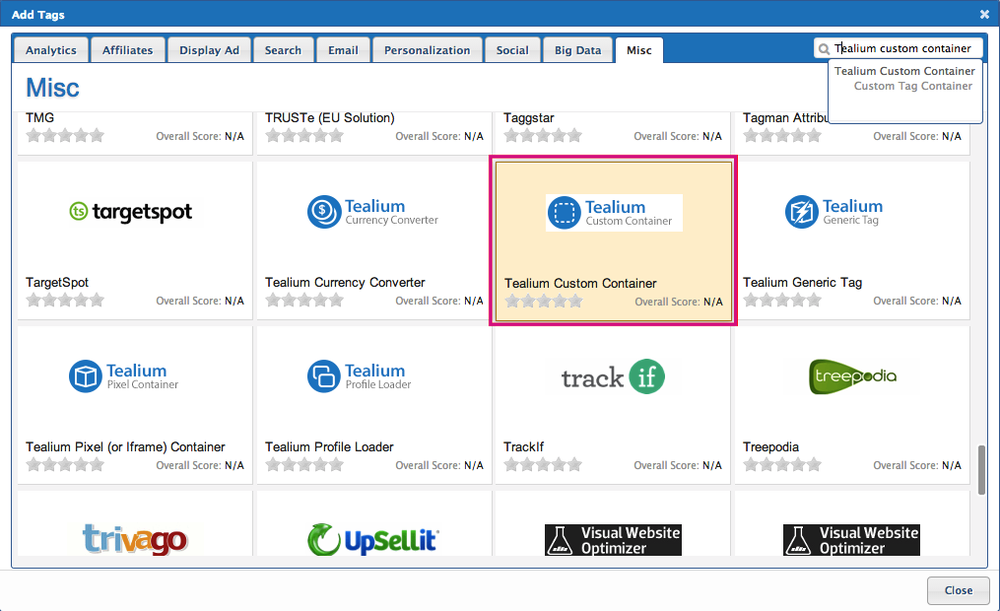
-
For Title, enter Fresh Relevance script, then select Finish and Save.
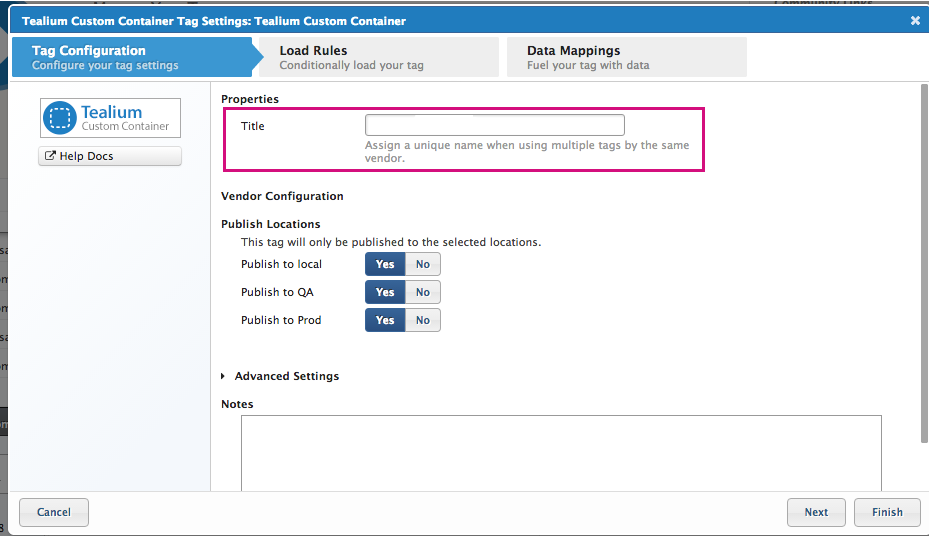
-
Select your name/email address in the upper right corner of the Tealium iQ console.
-
From the admin menu, under Account Admin, select Manage Templates.
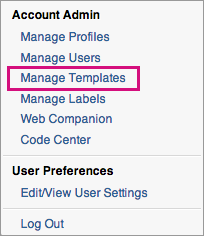
-
Select Tealium Custom Container: Fresh Relevance Script to open the tag template.
-
Add the Fresh Relevance tracking script URL between Start Tag Library Code and End Tag Library Code in your Tealium profile template.
For the tracking script URL:<script async src="//
Your loader script domain/Your account ID.js"></script>You need to replace:
Your loader script domainwith the correct domain. To find this, in Fresh Relevance, expand the User menu then go to Settings > System configuration > Custom domains and copy the Loader Script Domain value.Your account IDwith your Fresh Relevance account ID. To find this, in Fresh Relevance, expand the User menu and copy the Account ID.
Confirm the script is installed correctly
The simplest way to tell that the script is working is to just browse a few pages on your website. Once you've done this, wait a minute, then in Fresh Relevance, expand the User menu and go to Settings > Website Settings > Test Website Integration. Here you can confirm that events are being received from your site.
Learn more in Test your website integration.
If it doesn't seem to be working, double check that you have published the new version of the tag using Tealium Tag Manager. If it's still not working, you can check that Tealium Tag Manager is delivering the script correctly.
To do this:
- In Tealium Tag Manager, temporarily add the following script in the tag window.
<script>
console.log('Loader script has been run');
</script>- When you refresh your page, open your browser's developer tools, and in console tab, you should see the text
Loader script has been run. If you don't see this, double-check your Tealium Tag Manager setup.
If you do see the text, but Fresh Relevance isn't working correctly, contact Support.
Updated 5 months ago